To Create a Value List Based on a Function Within a DLL
- Open the Properties dialog for an attribute and select the Value tab.
- In the Value list section at the bottom, set Type to Function.
-
Click the Format (...) button to the right of the field now labeled, Function;DLL.

- When the Value Type - Function dialog opens, click the Browse (...) button next to the File Name field to select the .DLL file containing the function you want to use.
- Once you have selected a DLL, click the Browse (...) button next to the Function Name field to select the function you want to use.
-
Click OK to close the Value Type - Function dialog.
The function is added to the field at the bottom of the Value tab on the Attribute Properties dialog. The display format is just as the label of the field suggests, with the function name displaying first, followed by the ; character, followed by the name of the DLL containing the function.